Problem: trying to upgrade the stack switch C9300, but it failed because Switch 2 not enough space
Front panel components of a Cisco Catalyst 9300L Series switch
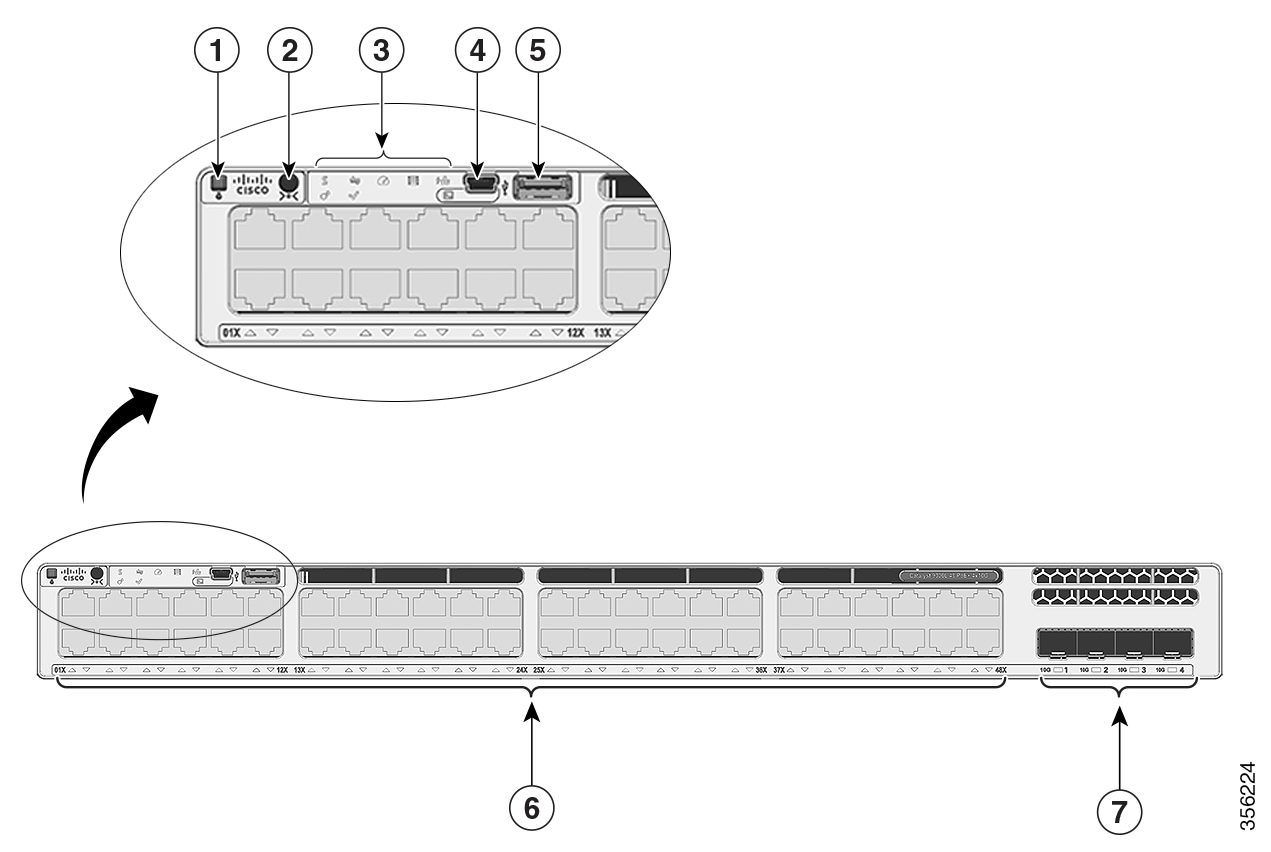
1 | Beacon LED (UID button) | 5 | USB Type A storage port |
2 | Mode button | 6 | 10/100/1000 PoE+ ports |
3 | Status LEDs | 7 | Fixed uplink ports |
4 | USB mini-Type B (console) port | - | - |
Solution:
To run on the clean up on the master switch
step1: make sure you back up the new IOS first, eg copy it to usb
step2: run command to do clean up, it will remove un use bin and packages files
Switch# install remove inactive
Step3: copy back the new ios from usb to flash
Step4: Switch# install add file flash:cat9k_lite_iosxe.16.09.02.SPA.bin activate commit
- Switches will be upgraded and reboot
Comments
Post a Comment